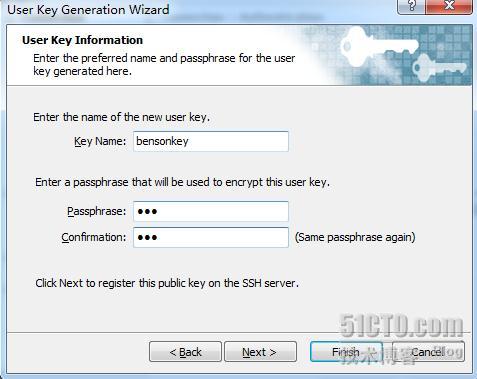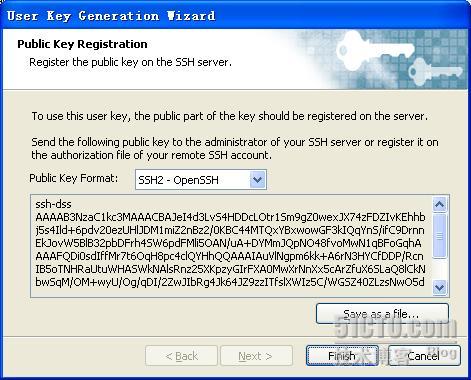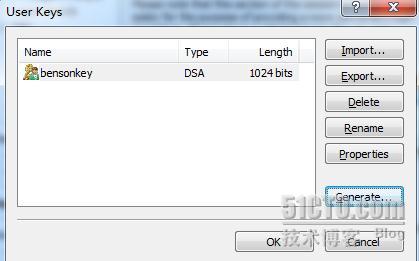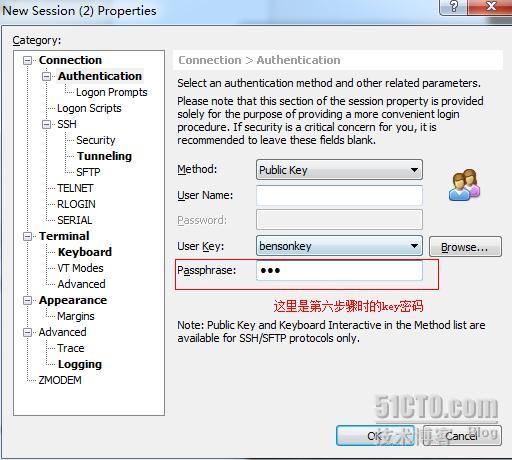1、新建链接
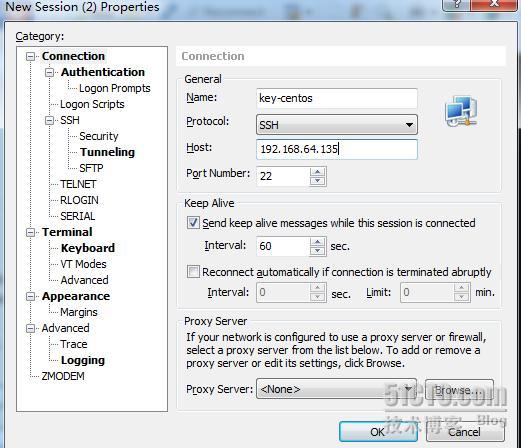 文章源自科派人 | PlanB的博客科派人-https://kper.net/329.html
文章源自科派人 | PlanB的博客科派人-https://kper.net/329.html
2. 点击Authentication, --Method选择Public Key,点击Browse文章源自科派人 | PlanB的博客科派人-https://kper.net/329.html
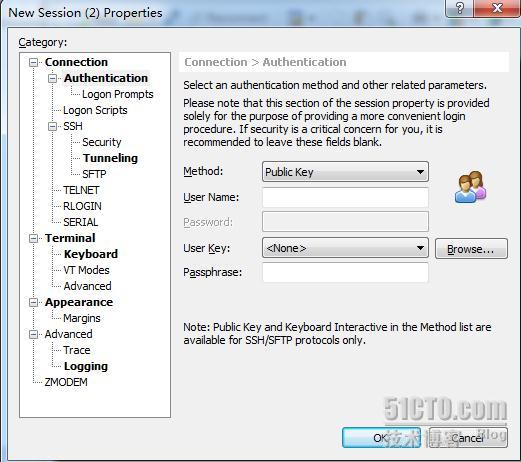 文章源自科派人 | PlanB的博客科派人-https://kper.net/329.html
文章源自科派人 | PlanB的博客科派人-https://kper.net/329.html
3、点击Generate生成public/private key文章源自科派人 | PlanB的博客科派人-https://kper.net/329.html
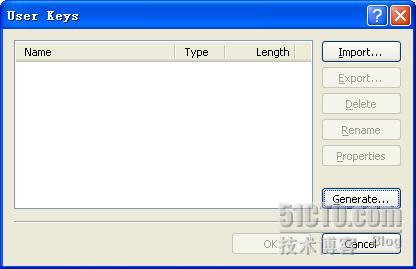 文章源自科派人 | PlanB的博客科派人-https://kper.net/329.html
文章源自科派人 | PlanB的博客科派人-https://kper.net/329.html
4、点击Next文章源自科派人 | PlanB的博客科派人-https://kper.net/329.html
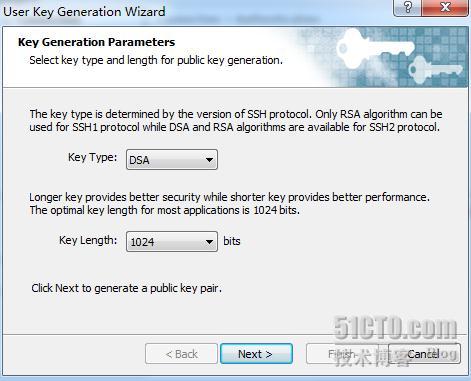 文章源自科派人 | PlanB的博客科派人-https://kper.net/329.html
文章源自科派人 | PlanB的博客科派人-https://kper.net/329.html
5、自动生成Key,随后点击Next文章源自科派人 | PlanB的博客科派人-https://kper.net/329.html
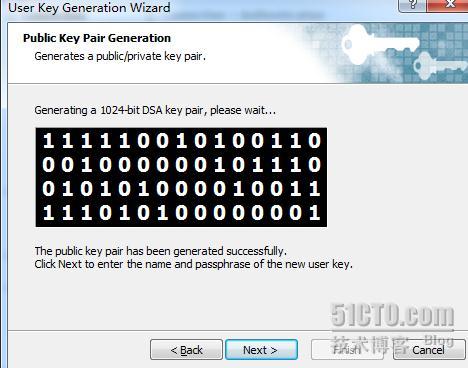 文章源自科派人 | PlanB的博客科派人-https://kper.net/329.html
文章源自科派人 | PlanB的博客科派人-https://kper.net/329.html
6、设置Key的名称和保护密码,保护密码也可以不设。文章源自科派人 | PlanB的博客科派人-https://kper.net/329.html
7、保存公钥,点击Save as file
8、点击OK
9.可用WinSCP3,把刚才的保存的公钥上传到linux服务器的~/.ssh目录下,并改名为authorized_keys
mkdir ~/.ssh mv bensonkey.pub authorized_keys
10、编辑sshd配置文件
vim /etc/ssh/sshd_config
将以下注释去掉:
PubkeyAuthentication yes AuthorizedKeysFile .ssh/authorized_keys
修改:PasswordAuthentication yes 为: PasswordAuthentication no
禁止使用密码登录
11、重启sshd服务
service sshd restart
12、使用Key+保护密码登录,这样要登录linux主机就只能凭用户名+Key+保护密码登录,禁用了用户名+密码方式登录,安全性大大提高。
扩展:如果除了windows登陆linux服务器用认证,linux客户端也用证书登陆该台服务器,则可以把linux的客户端公钥追加到authorized_keys。