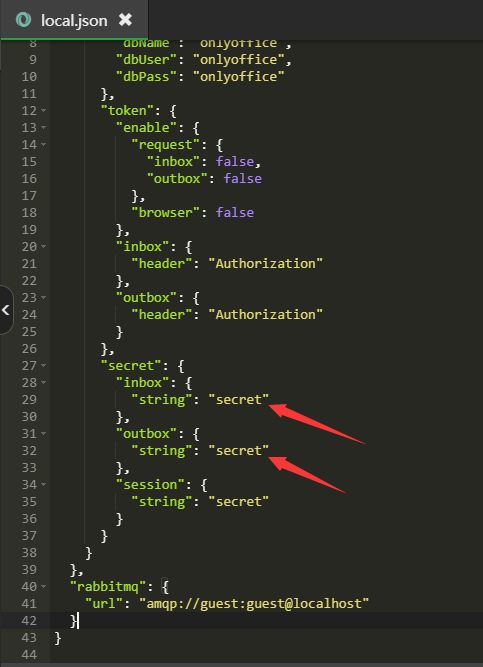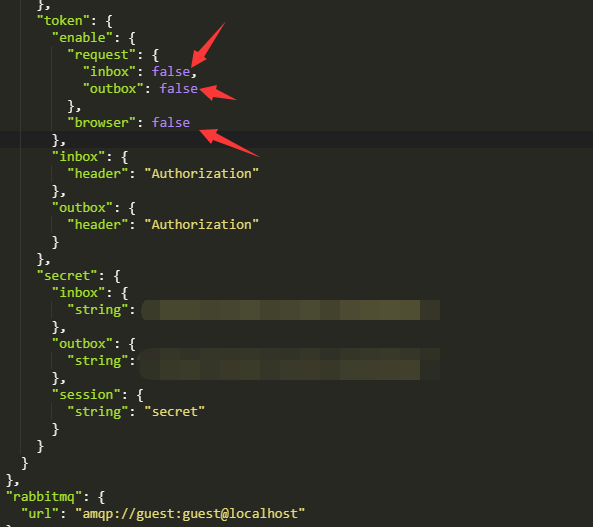安装最新的 NGINX 包版本
要为 RHEL/CentOS 设置 yum 存储库,请创建名为/etc/yum.repos.d/nginx.repo以下内容的文件:文章源自科派人 | PlanB的博客科派人-https://kper.net/940.html
[nginx-stable] name=nginx stable repo baseurl=http://nginx.org/packages/centos/$releasever/$basearch/ gpgcheck=1 enabled=1 gpgkey=https://nginx.org/keys/nginx_signing.key [nginx-mainline] name=nginx mainline repo baseurl=http://nginx.org/packages/mainline/centos/$releasever/$basearch/ gpgcheck=1 enabled=0 gpgkey=https://nginx.org/keys/nginx_signing.key
安装NGINX:文章源自科派人 | PlanB的博客科派人-https://kper.net/940.html
dnf install nginx
之后编辑/etc/nginx/nginx.conf NGINX配置文件,使其看起来如下所示:文章源自科派人 | PlanB的博客科派人-https://kper.net/940.html
user nginx;
worker_processes 1;
error_log /var/log/nginx/error.log warn;
pid /var/run/nginx.pid;
events {
worker_connections 1024;
}
http {
include /etc/nginx/mime.types;
default_type application/octet-stream;
log_format main '$remote_addr - $remote_user [$time_local] "$request" '
'$status $body_bytes_sent "$http_referer" '
'"$http_user_agent" "$http_x_forwarded_for"';
access_log /var/log/nginx/access.log main;
sendfile on;
#tcp_nopush on;
keepalive_timeout 65;
#gzip on;
include /etc/nginx/conf.d/*.conf;
}
安装 EPEL 存储库文章源自科派人 | PlanB的博客科派人-https://kper.net/940.html
dnf install epel-release
Redhat 8安装EPEL:文章源自科派人 | PlanB的博客科派人-https://kper.net/940.html
dnf install https://dl.fedoraproject.org/pub/epel/epel-release-latest-8.noarch.rpm -y
安装和配置 PostgreSQL文章源自科派人 | PlanB的博客科派人-https://kper.net/940.html
安装包含在您的 CentOS 版本中的 PostgreSQL版本:文章源自科派人 | PlanB的博客科派人-https://kper.net/940.html
dnf install postgresql postgresql-server
如果您想从 PostgreSQL 存储库安装其他PostgreSQL版本,请参阅官方 PostgreSQL 文档以获取更多详细信息。文章源自科派人 | PlanB的博客科派人-https://kper.net/940.html
初始化 PostgreSQL 数据库文章源自科派人 | PlanB的博客科派人-https://kper.net/940.html
service postgresql initdb systemctl enable postgresql
打开IPv4 和 IPv6 localhost的“信任”身份验证方法文章源自科派人 | PlanB的博客科派人-https://kper.net/940.html
/var/lib/pgsql/data/pg_hba.conf在文本编辑器中打开文件。
找到host all all 127.0.0.1/32 ident 以及host all all ::1/128 ident字符串并将其替换为以下字符串:
host all all 127.0.0.1/32 trust host all all ::1/128 trust
保存后重启PostgreSQL 服务:
systemctl restart postgresql
创建 PostgreSQL 数据库和用户:
cd /tmp
为防止could not change directory to "/root"从 root 运行时发出警告。然后必须创建数据库和用户:
sudo -u postgres psql -c "CREATE DATABASE onlyoffice;" sudo -u postgres psql -c "CREATE USER onlyoffice WITH password 'onlyoffice';" sudo -u postgres psql -c "GRANT ALL privileges ON DATABASE onlyoffice TO onlyoffice;"
安装 RabbitMQ
sudo yum install rabbitmq-server
在 CentOS 8 上安装 RabbitMQ,请参考官方说明。
启动rabbitmq服务并启用开机启动:
systemctl enable --now rabbitmq-server
安装 mscorefonts
安装cabextract和xorg-x11-font-utils包:
dnf install cabextract xorg-x11-font-utils
对于 CentOS 7.8(2003),fontconfig还需要:
dnf install fontconfig
安装 msttcore 字体包:
rpm -i https://downloads.sourceforge.net/project/mscorefonts2/rpms/msttcore-fonts-installer-2.6-1.noarch.rpm
添加 ONLYOFFICE 文档存储库
使用以下命令添加 yum ONLYOFFICE Docs存储库:
dnf install https://download.onlyoffice.com/repo/centos/main/noarch/onlyoffice-repo.noarch.rpm
执行以下命令安装 ONLYOFFICE 文档:
dnf install onlyoffice-documentserver
运行相关服务并在启动时启用它们的启动
systemctl enable --now supervisord systemctl enable --now nginx
之后,ONLYOFFICE Docs将作为一个进程运行。该软件包将像任何其他 rpm 软件包一样进行更新。
默认情况下, ONLYOFFICE Docs使用端口****80侦听传入连接。从版本4.3开始,如果您打算使用ONLYOFFICE Docs的端口而不是默认端口,则可以更改它。
如果要更改默认端口,请确保它对传入/传出连接打开。请参阅ONLYOFFICE Docs使用的端口的完整列表。
为此,您需要编辑运行命令的DS_PORT环境变量:
export DS_PORT=<PORT_NUMBER>
警告如果要将ONLYOFFICE Docs协议更改为 HTTPS,请不要将端口更改为443,而是使用此指令。参照官方,再用acme配合自动签发即可。
之后,您可以继续配置ONLYOFFICE Docs。
运行配置脚本
bash documentserver-configure.sh
您将被要求指定 PostgreSQL和 RabbitMQ 连接参数。使用以下数据:
For PostgreSQL:
Host: localhost
Database: onlyoffice
User: onlyoffice
Password: onlyoffice
For RabbitMQ:
Host: localhost
User: guest
Password: guest
最后,防火墙放行:
firewall-cmd --zone=public --add-port=80/tcp --permanent firewall-cmd --reload
禁用 SELinux
/etc/selinux/config使用任何文本编辑器打开文件,将SELINUX=enforcing或SELINUX=permissive字符串替换为SELINUX=disabled一个并保存更改。
重新启动服务器以使更改生效。
配置完成后,您可以在浏览器地址栏中输入http://localhost以打开ONLYOFFICE Docs欢迎页面,您将在其中找到有关如何使用提供的 API启用文档示例或将在线编辑器集成到 Web 应用程序中的进一步说明.
要将ONLYOFFICE Docs连接到ONLYOFFICE Groups,请参阅此说明。
最后,给onlyoffice添加
参照下方图片编辑文件:
vi /etc/onlyoffice/documentserver/local.json